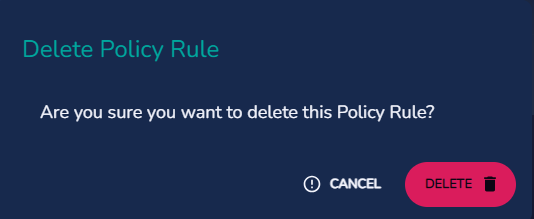Policy Rules
The Devii Portal further facilitates tenancy access by utilizing policy rules. These rules consist of three components: the rule scope, which determines to which subjects and objects the rule applies; a set of capabilities for which the rule is relevant; and a filter expression, which is applied to queries and mutations during execution. Not all of these components are always required: a rule must always have a set of capabilities, and at least a set of targets in its scopes, but rules may provide scopes with no filter, or scopes with no roles or role classes specified. For an detailed information on policy rules, please visit our Policy-Based Access Control page.
To view, add, edit or delete policy rules click on the "Policy" button on the left side of the Portal.
The first time you click on the button the policy rules card will be blank as there are no rules created.
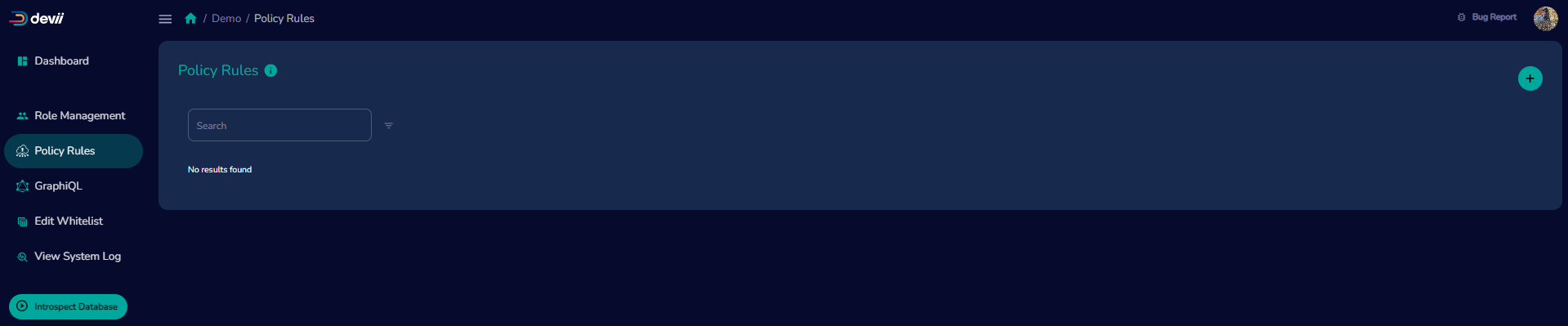
Add Policy Rule
To add a new policy rule click on the plus button on the upper right side of the policy card and a new Add Policy Rule card will appear on the screen.
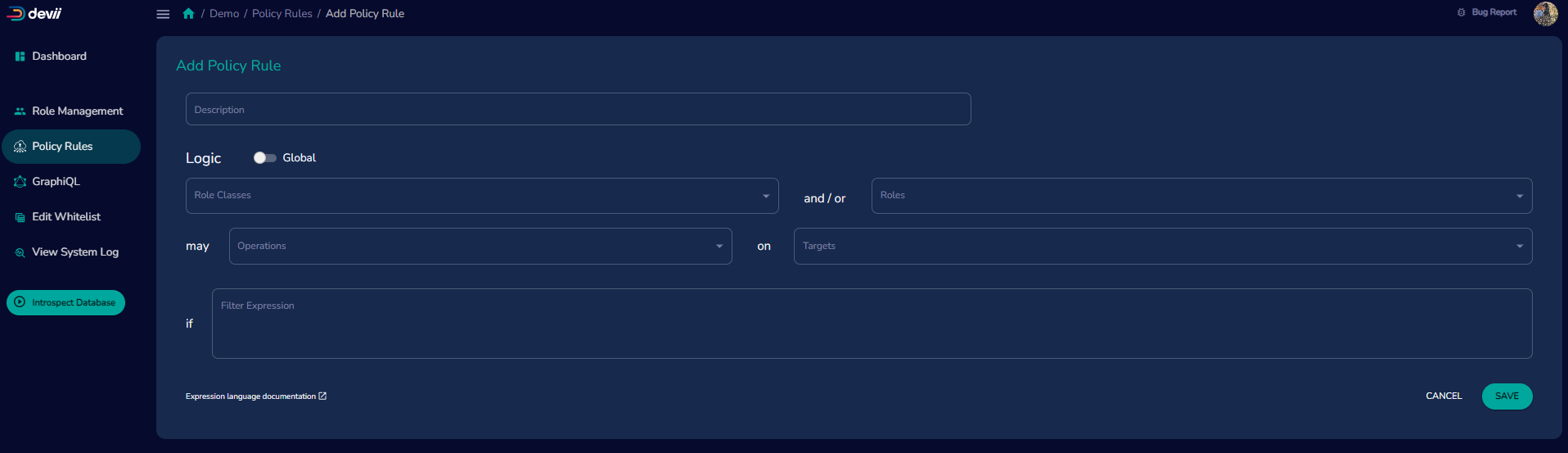
Field descriptions for Policy Rules
-
Description - A short description of the the rule you are creating.
-
Logic - This is a boolean value, if true, this rule has no role or class scopes, and access to the targets is granted to all roles.
-
Role Classes - A drop down menu of the role classes that have been created for this tenancy.
-
Roles - A drop down menu of roles that have been created for this tenancy.
-
Operations - A drop down menu consisting of upload, update, select, insert, download and delete that this policy will grant.
-
Targets - A drop down menu of all tables and exported views in your tenant. Select the ones to which this rule will apply.
-
Filters - Filters that are applied to queries and mutations, to modify which rows are returned or acted upon. To learn more about policy rules please click on the link "Expression language documentation" in the bottom right of the Add Policy Rule card or visit Policy-Based Access Control or Policy Filter Expression page for in-depth information.
Policy Rule Examples
The rule "Rule Demo" allows members of the Demo admin class view, edit, delete, upload and download all of the tables included in the "Targets".
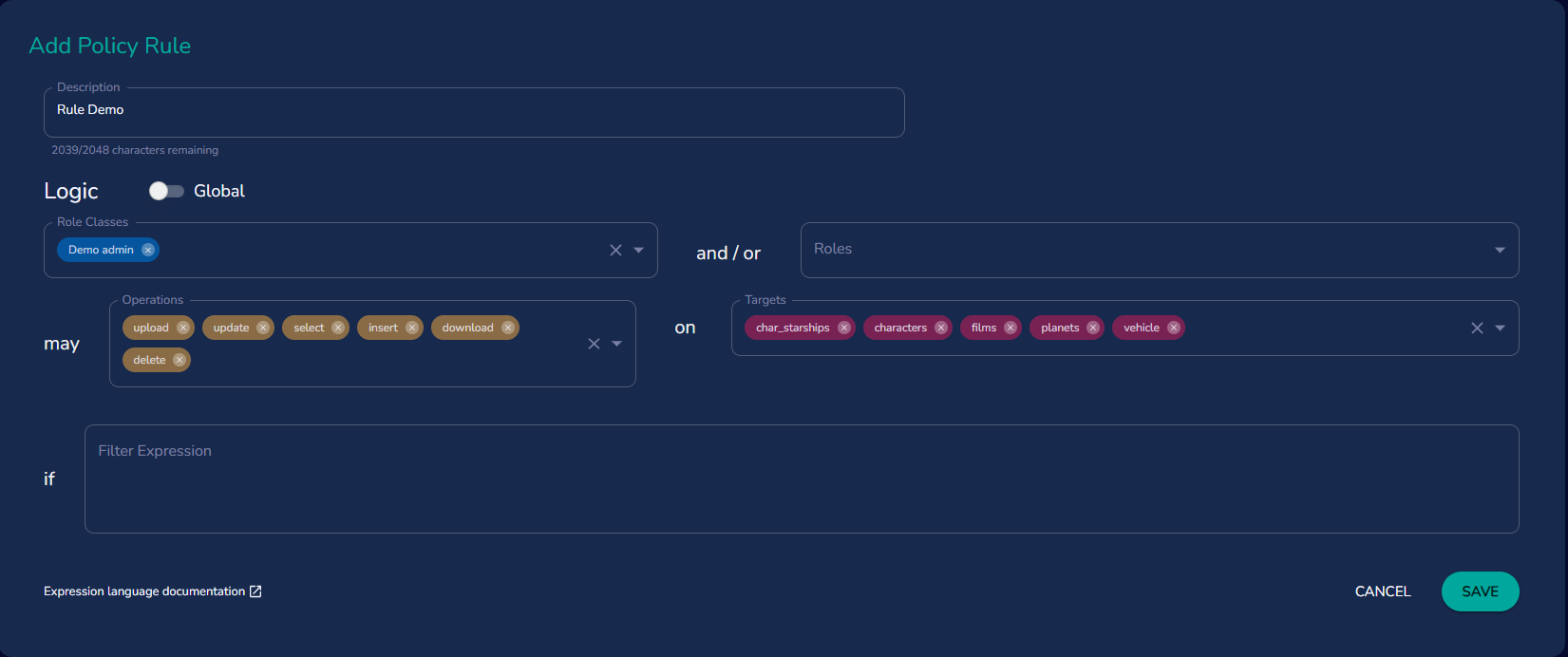
The rule, "Demo rule" allows all members in the role class "Demo Class" to select and update database records of the rows that correspond to their role id in the table "films" and column "roleid".
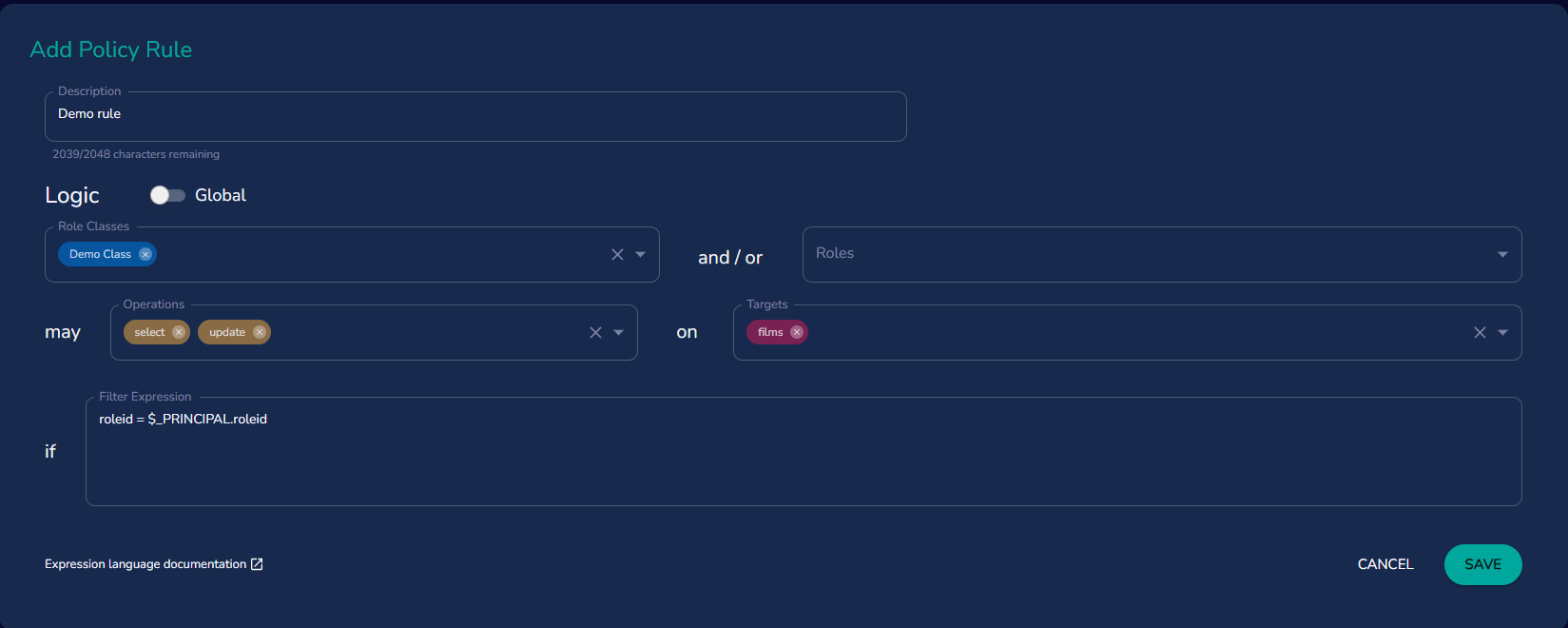
The rule "Admin can create and update users" allows members of the Admin class to view, create, update and users on the target table "roles"
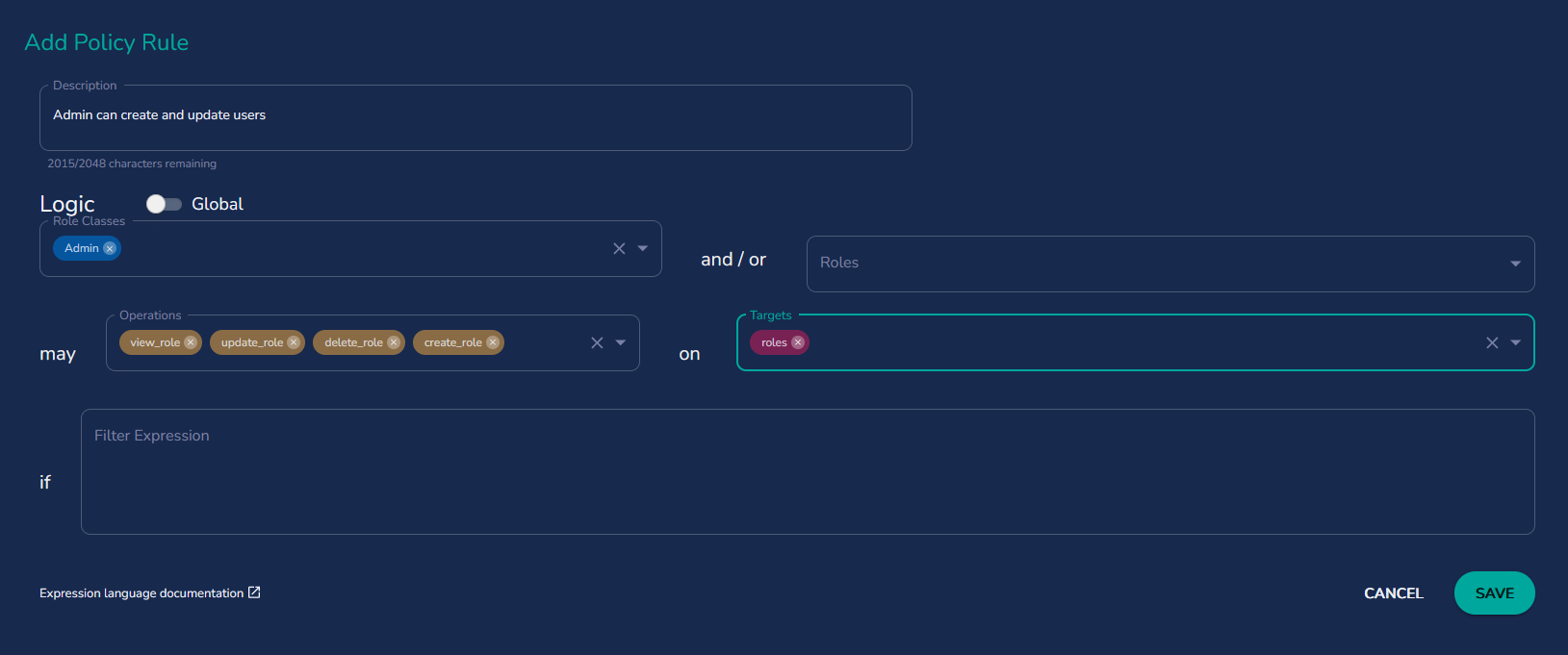
For more information on assigning Administrative capabilities to a class or role please visit Policy-Based Access Control.
Edit Policy Rule
To edit or delete a policy rule click on the vertical ellipsis next to the rule and click on the edit button to edit the policy rule or delete if you wish to delete the policy rule.
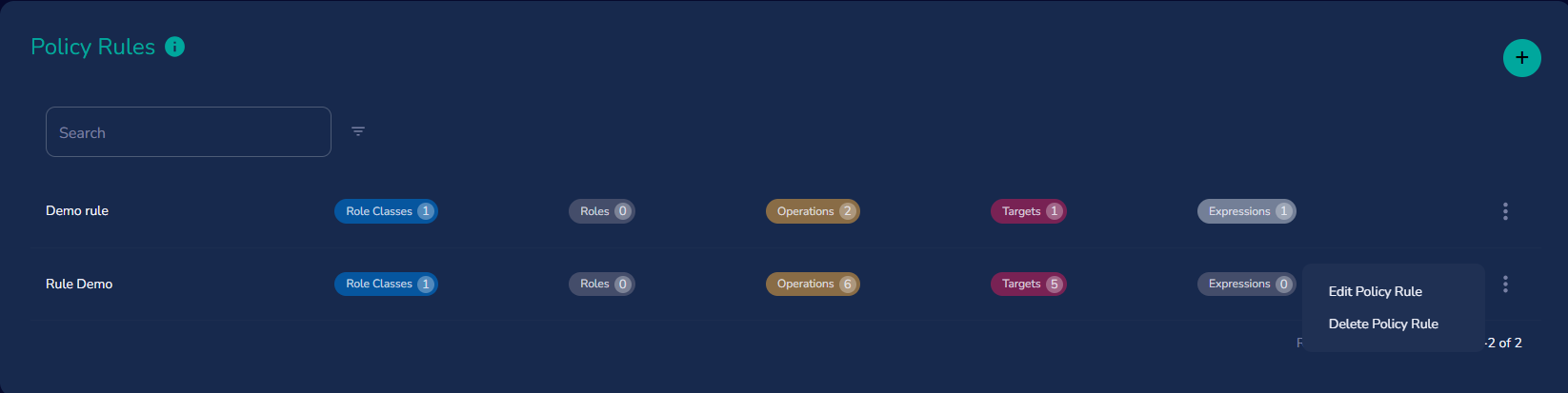
After clicking on "Edit Policy Rule", you can edit any of the policy fields, after saving your changes a success message will appear in the bottom left of the Portal.
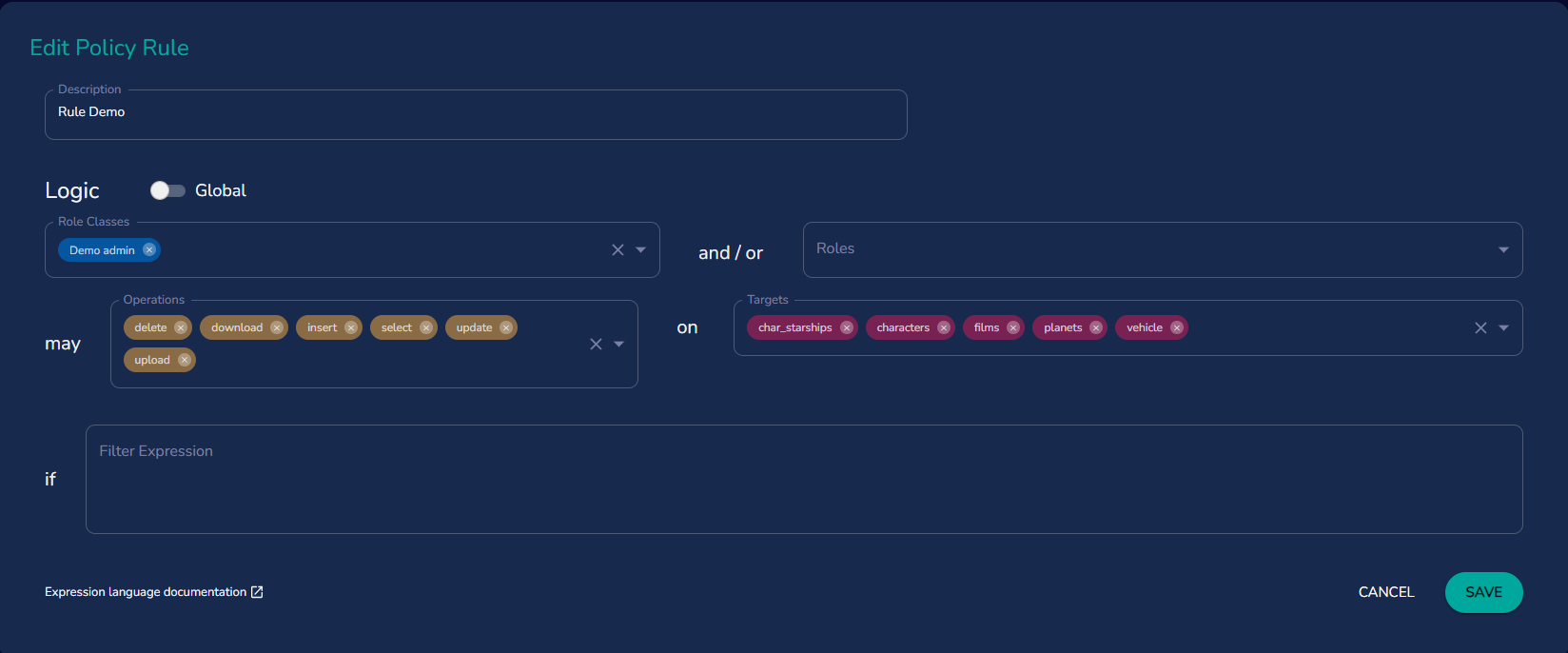
To delete a rule click on the "Delete Policy Rule" and a confirmation window will pop up, if you still wish to delete the rule, click on the red "Delete" button.