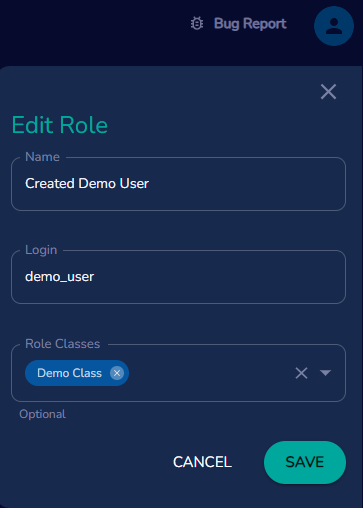Role Management
The Devii Portal facilitates tenancy access by utilizing roles and role classes as part of our Security Engine. Roles can describe either one login, group together a set of logins, or both, role classes are non-hierarchical "mixins" that can be added to roles, to modify their access. Specific rules/access for roles and role classes are defined in policy rules section.
To access Devii role management click on the role management button on the left side of the portal.
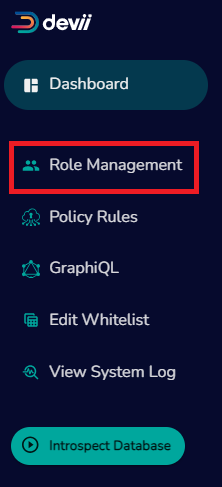
When entering the role management function for the first time your Portal screen will look like this with your Devii Root role with no role class. Notice that your login/username will be same for both Devii Portal role or Devii Root role, the passwords for each should be different, instructions on how to change the password will be contained in this document.
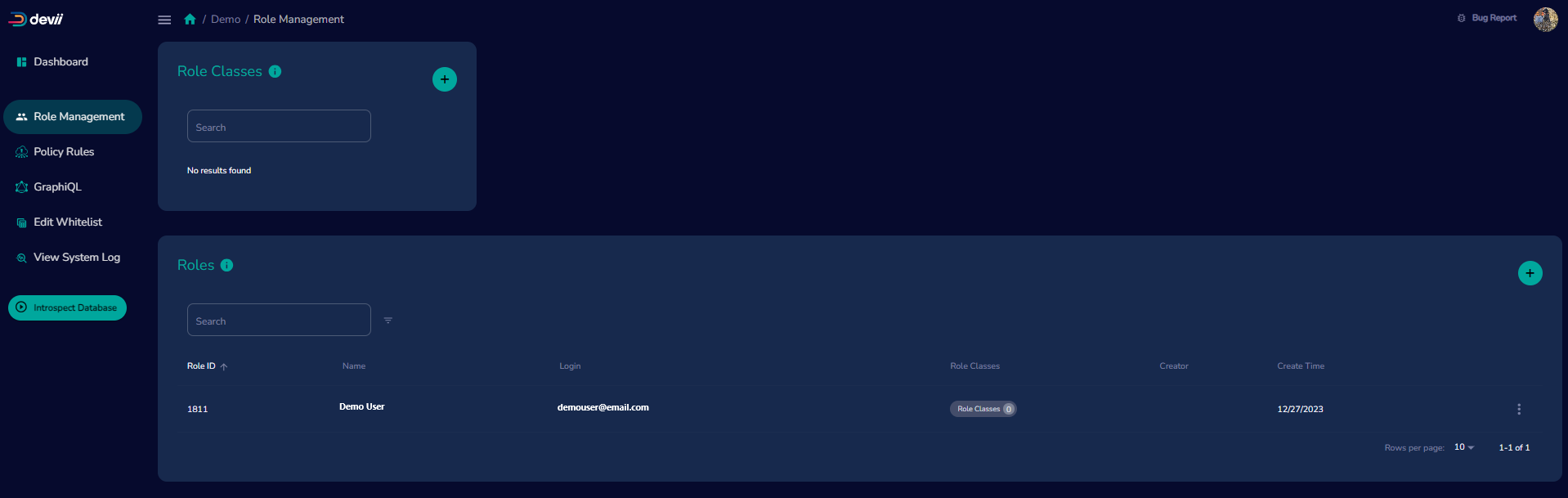
The role has is not assigned a role class, by default that user is the Devii Root role, which has special global admin privileges for the tenancy and should NOT be assigned a role class. However, the password for this role should be changed as it inherited your current Devii Portal login information, if you should change the Devii Portal login password it will NOT propagate to the Devii Root role.
Change Devii Root Role Password
To update the Devii Root role password click on the ellipses next to the role and select 'Change Password'.
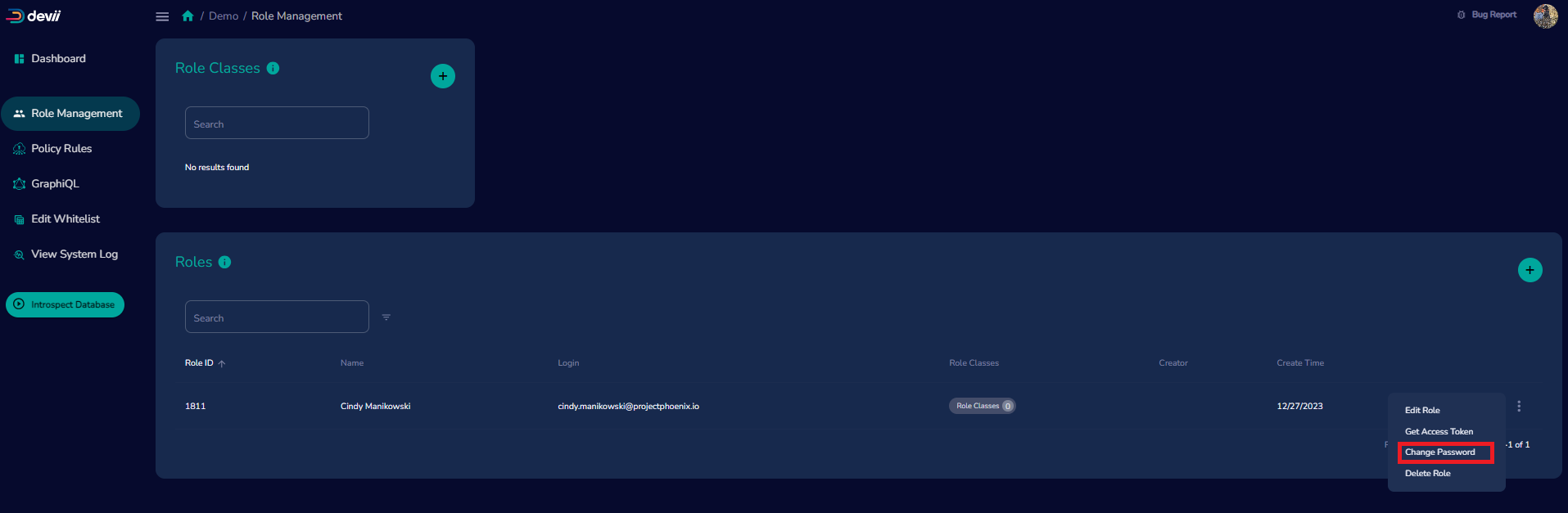
After clicking on the 'Change Password' button a card will pop up where you can change the password for your Devii Root role and will be the password that will be used to login to your tenancy and used in the Devii 'auth' connection point.
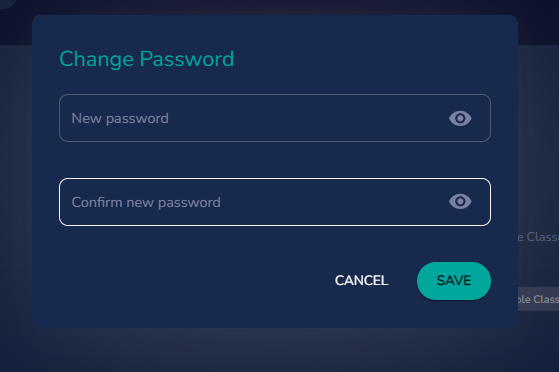
Create Role Class
It is strongly recommended to create role classes prior to adding additional roles so a role class can be added to a role
To add a new role class click on the plus button on the role class card.
To create a new role class, add a unique class name and if there are users that you would like added to that class they can be chosen from the drop down menu, Note do not add the initial registrant to any role classes.
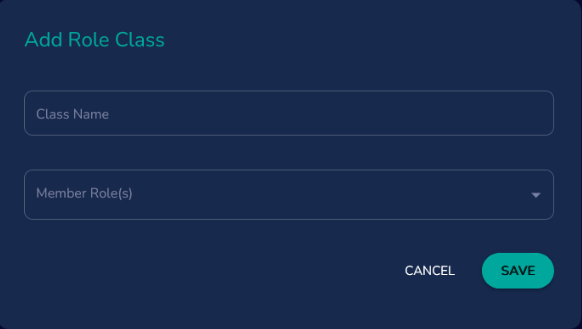
Edit Role Class
To edit a role class click on the vertical ellipsis next to the role class to be edited, from here you can view, edit or delete a role class.
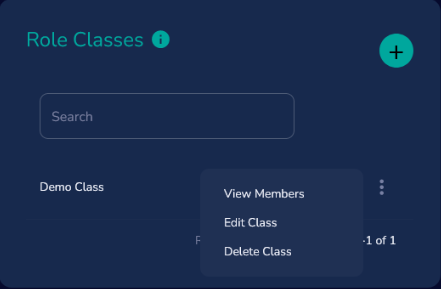
After clicking on the "Edit Class" button, a menu will appear on the right side of the Portal screen under your avatar. From here you can change the class name and add additional members to the role class that will be available in the "Member Roles(s)" drop down menu.
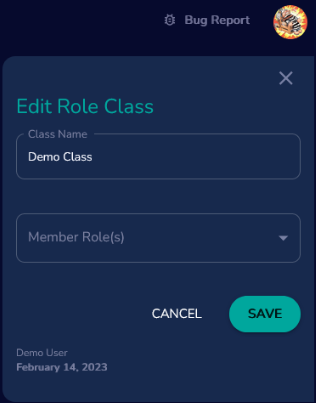
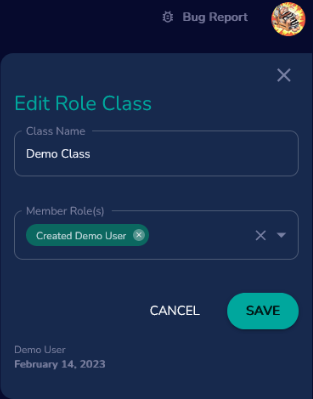
Role Class Filter
To quickly view the members of a class click on the "View Members" button and the roles card will display the members that belong to that role class.
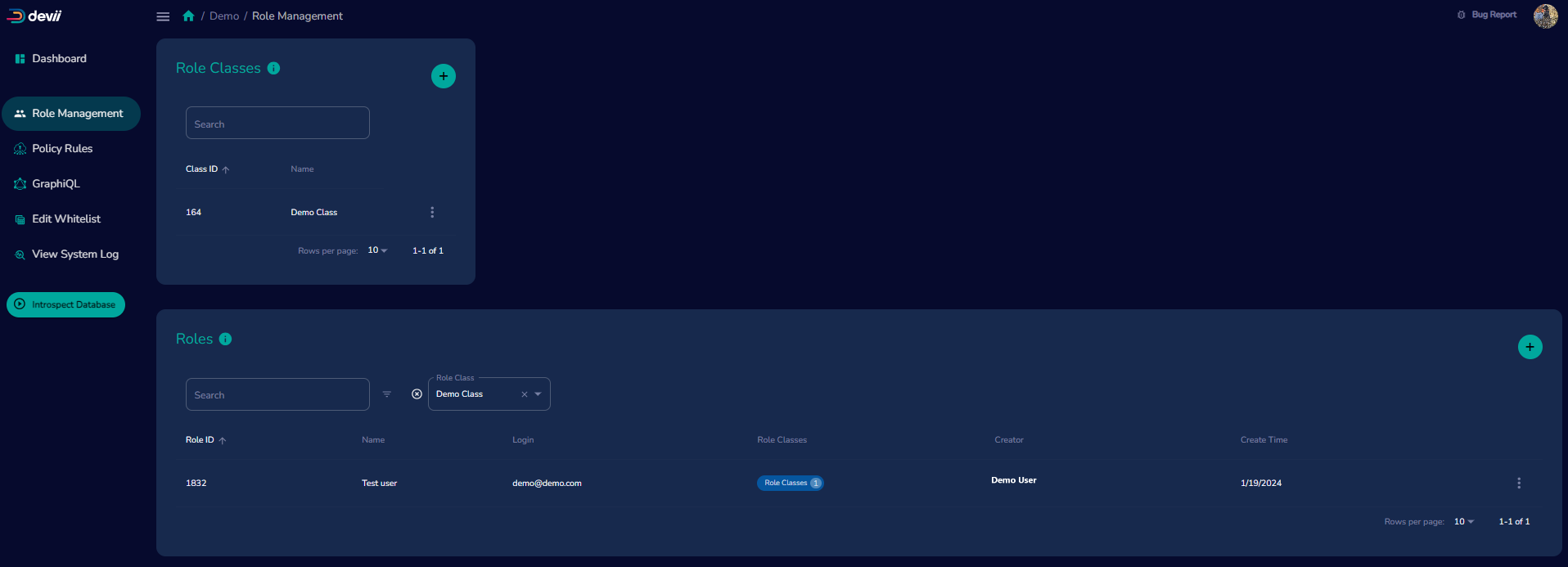
Create Roles
To create additional roles, click on the plus button on the roles card.
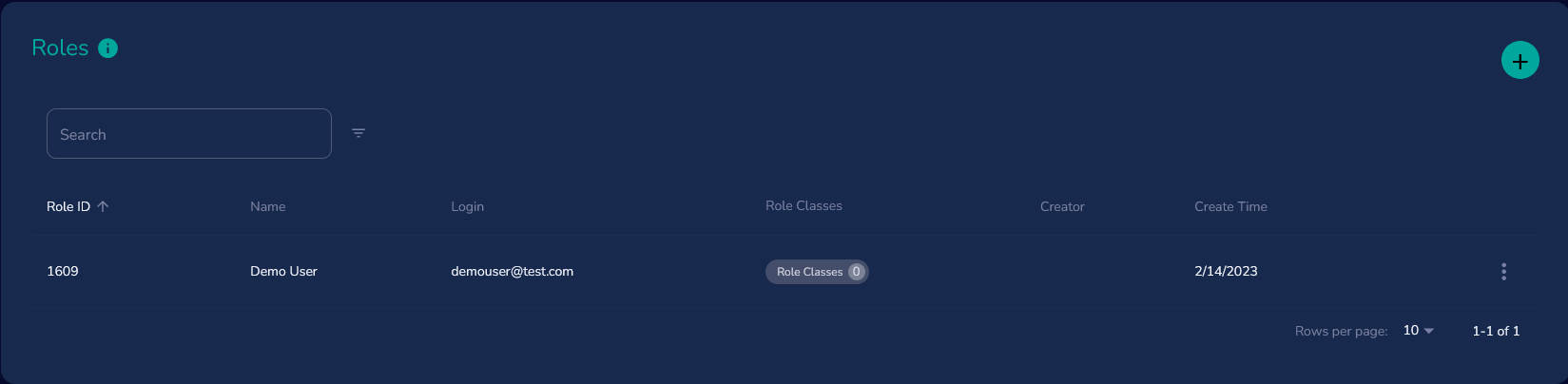
A add roles card will appear, for clarity please provide a unique name and login information, the role classes will have a drop down menu of all the created role classes. Please note that a user may have more than one role class assigned.
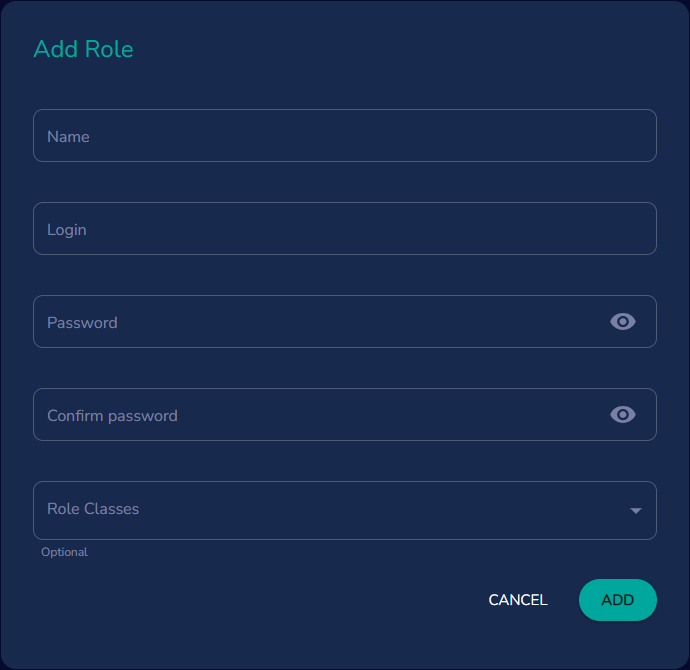
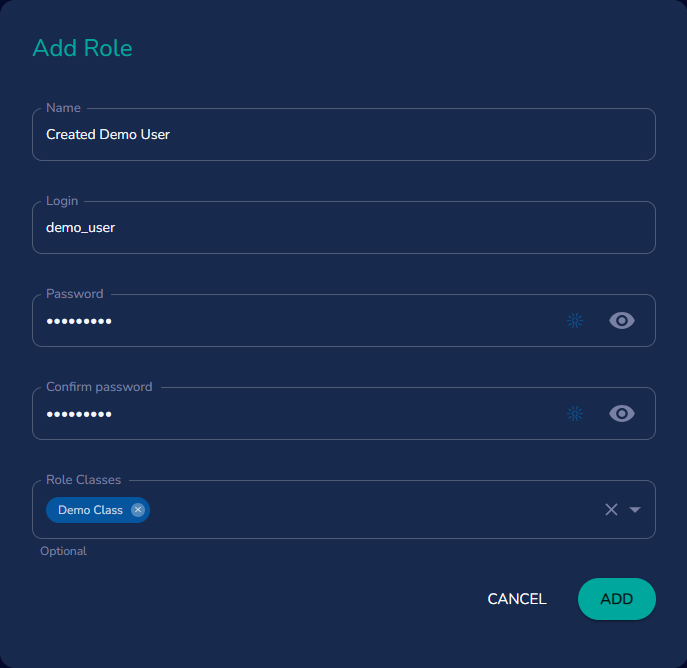
Edit Roles
To edit a role click on the vertical ellipsis next to the role you would like to edit, from here you can edit, change the password, delete the role or retreive the access token for that user.
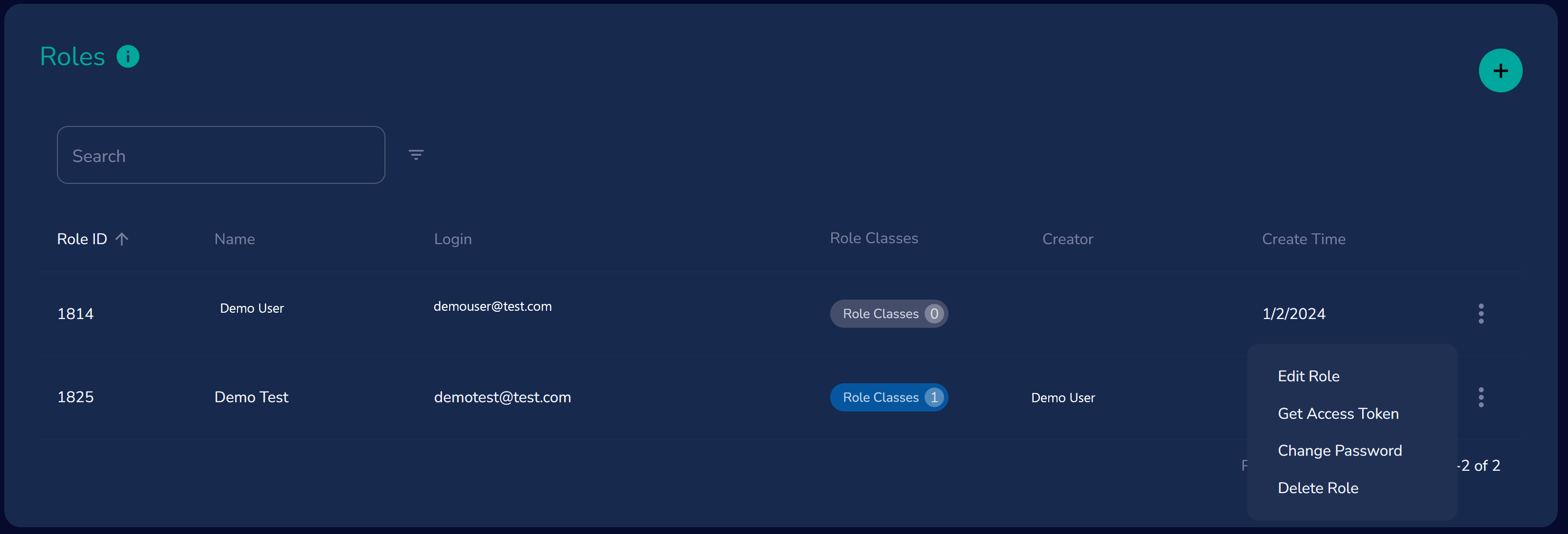
An "Edit Role" card will appear under your avatar on the right side of the screen, from here you can alter all fields, remove role classes by clicking the "x" next to the role class to be removed and add a role class by clicking on an additional role to a member.