Profile
View Profile
To view and edit your account information by click on the avatar in the upper right corner of the portal screen.
A menu for your profile will appear after clicking on your avatar.
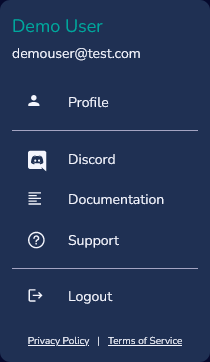
To view your current profile, click on the "Profile" option, and your profile information will be displayed, you will notice that the fields are grayed out to prevent unintentional edits. If you wish to make any changes or updates to your profile, click on the "Edit Profile" option.
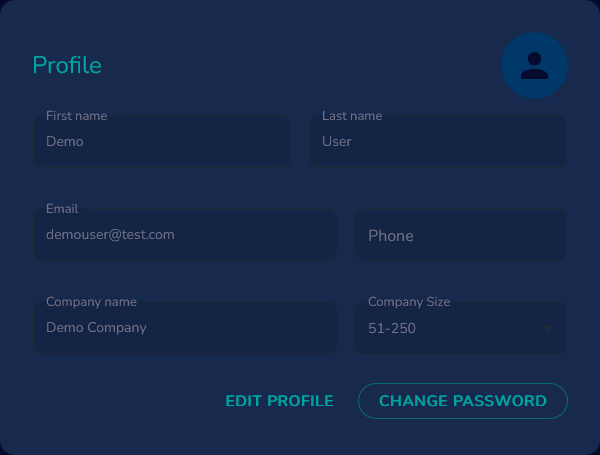
Edit Profile
To make changes to your profile follow the instructions on View Profile once you click "Edit Profile" the profile fields will become editable.
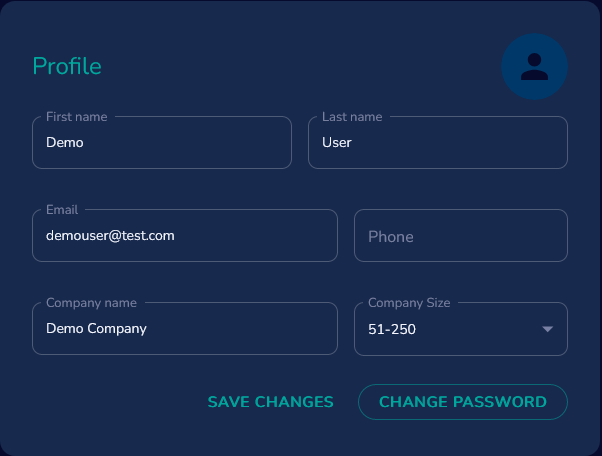
After you make changes click on the "Save Changes" button and your profile will be updated and a success message will appear in the lower left side of the portal
Change Avatar
When viewing your current profile, if you would like to change your current avatar, hover over the current avatar and a "Change" link will appear.
![]()
After clicking on the change link a popup box will appear, from here you'll have the option to select an image from your device's file system or drag and drop an image into the designated area. Click on the "Upload" button to browse your computer and select an image file. Alternatively, you can simply drag an image file from your computer and drop it into the specified area.
![]()
After updating your avatar click on the save button and your image will be saved.
![]()
Change Password
To change your Devii Portal login password click on the change password button on your profile card, enter your current password then enter your new password. If you have forgotten your password please follow the forgot password instructions.
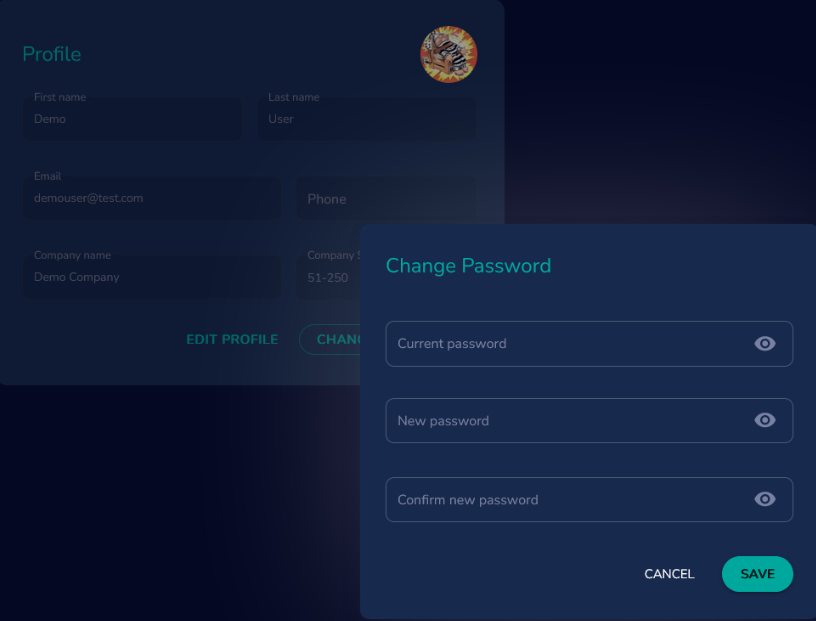
Changing the password on the profile will change your Devii Portal role login information, the password change will NOT propagate to your Devii Root role.